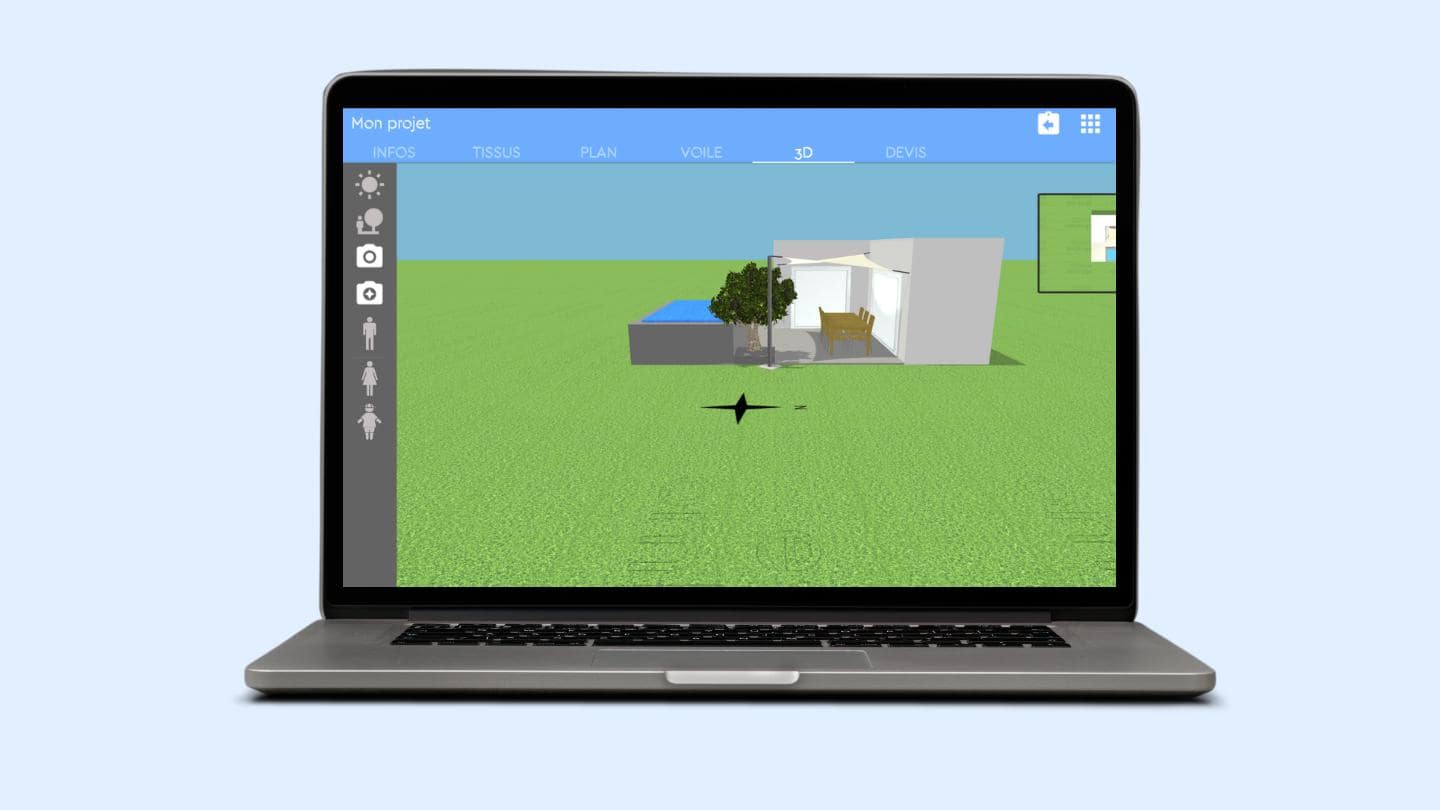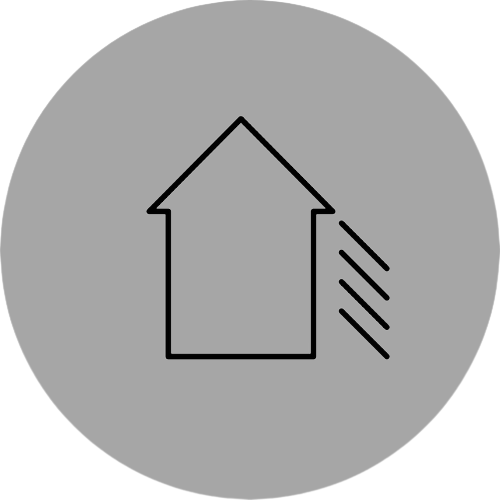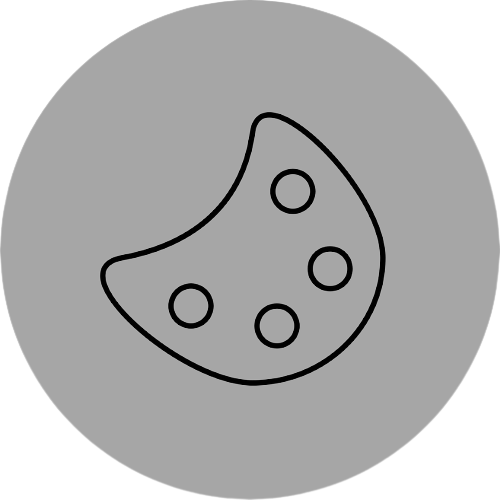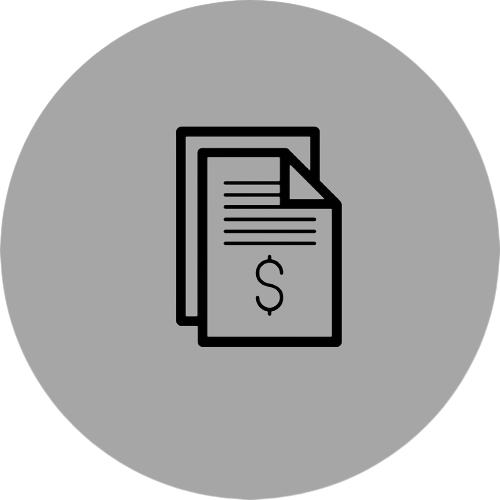Language:

Shopping cart
There are no more items in your cart
0 items
€0.00
Shipping
Total (tax included.)
€0.00